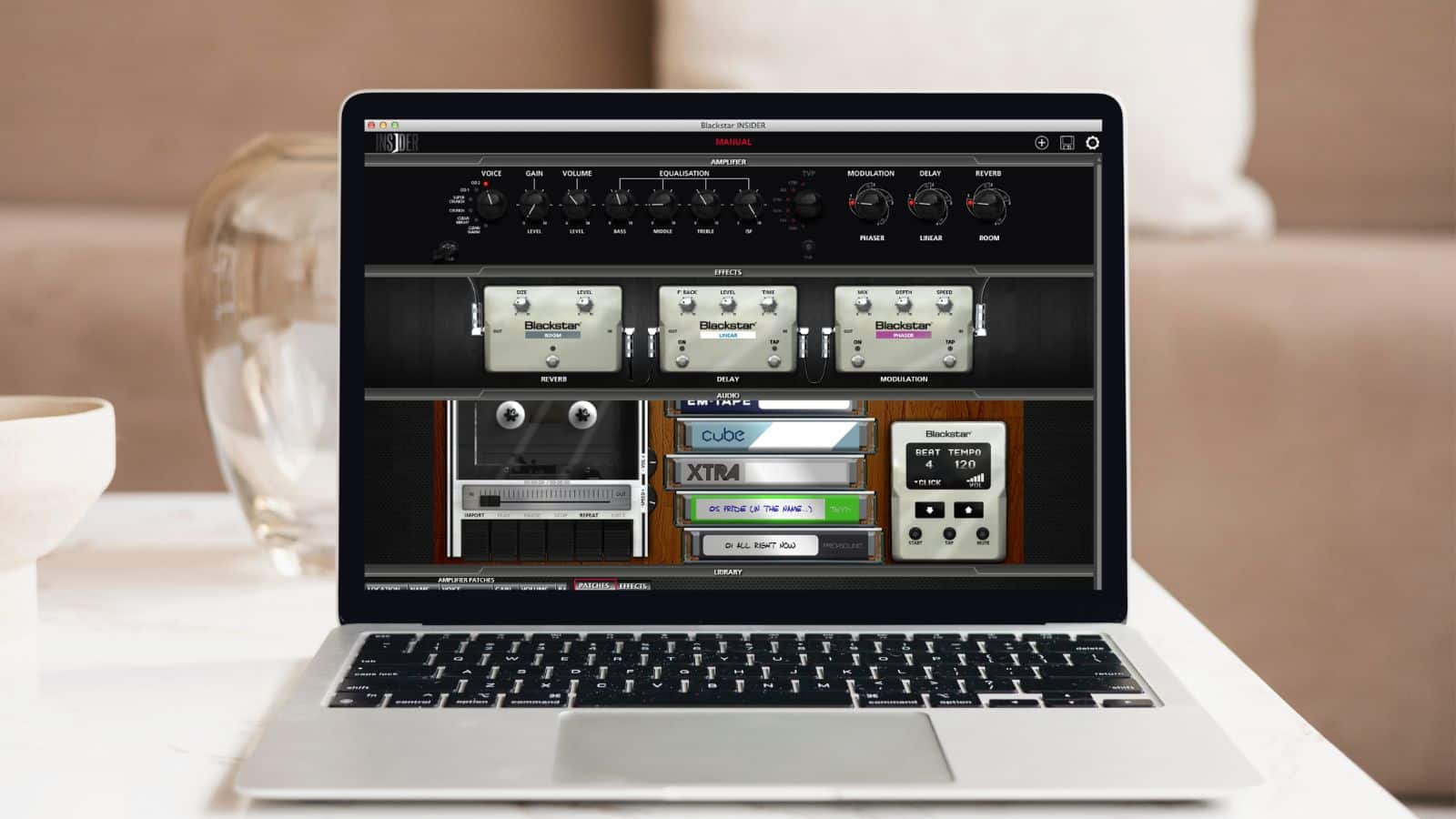
With the innovation in the music industry, various companies have launched their software solutions to help with music editing, the addition of effects, and mixing.
Blackstar Insider is one such software that allows users to edit and store the patches for amps. The users can create a library of patches and use them during music production.
However, some users have complained about performance errors on this software, but they can be fixed with the right troubleshooting guide!
Reasons and Solutions for Blackstar Insider Software Problems
1. Compatibility Issues
If you are unable to use this software on your system, you must consider the compatibility. In particular, this software is designed for ID: Core and ID: Series amps and works only with these amps.
So, if you have connected a different amp and you are unable to use the editing features, the only solution is to purchase new and compatible amps or opt for another editing software.
Keep in mind that this is an editing interface and does not generate sound on its own.
This means that you might be able to install the software and experiment with the controls but you won’t be able to hear the sound if you are using an incompatible amp.
2. Unable To Back Up The Patches
The patches need to be backed up properly to make sure you have access to them even after the software upgrade is complete. This is because many users have a hard time accessing the patches once the upgrade is completed.
So, if you are unable to back up the patches, you need to reboot the computer to make sure the hard drive glitch is fixed. This is because the patches are stored in the local patch library that’s stored on the system’s hard drive.
In addition to this, make sure there is enough space available on the hard drive.
When you are unable to back up the patches, you must connect the amp to the software with the help of a USB device.
Once the USB is connected, right-click the amp’s patch within Blackstar Insider’s workspace and choose the “import patch to the library.”
On the other hand, if you’ve to back up multiple patches, you have to left-click your first patch and press the shift key on the keyboard while left-clicking the last music patch.
3. Unable To Hear Tones
Blackstar Insider is not a sound generator or an amp; it’s a graphical interface for amps. The users don’t need to connect the amp to the software but it often impacts the sound projection.
So, if you are unable to hear the tones, it’s recommended that you connect the amp to the software
4. Unable To Download A New Patch
Many people have a hard time downloading new patches from online forums. If that’s the case, you must create an account because an account is essential for downloading the patches.
Once you have created an account to access the online forum, open the page and tap on the “download” button and it will be downloaded on the computer.
Once the patch is downloaded, copy the file to the patch folder on your computer and it will appear on the software as well.
On the contrary, if you are unable to find the saved patch folder, the Windows users can find it in the “My Documents” folder while Mac users can find it in the “Document” folder.
5. Downloaded Patches Not Showing In The Software
The downloaded patches need to appear in the Blackstar Insider if you want to ease the music production. This is because the patch contains the effects and additional settings that help control the track’s sound.
So, when you apply the patch, the settings are automatically applied to the track. On the other hand, if the patch is not appearing in the software, you must have selected the wrong location for saving the patches.
In particular, Blackstar Insider needs to know the patch location. For this reason, you must save the patches according to the recommended practices. In the case of Windows XP, you need to save the patches in the “My Documents” folder.
In the case of Windows Vista, open the documents folder for saving the patches. Last but not least, if you are using the Mac system, choose the documents folder for storing the patches.
Once patches are installed in these folders, they will show up in the software.
6. Unable To Install The Software On Mac
Blackstar Insider works on Windows as well as Mac operating systems. However, many users are unable to install the software on Mac with the Mountain Lion version.
The installation is restricted because this macOS version has been integrated with the Gatekeeper feature that prevents the installation of malicious apps and file downloads.
For this reason, you need to follow the specific instructions for downloading and installing the software on Mac;
- Open the system preferences on Mac
- Tap on the security & privacy option from the personal section
- Press the padlock button
- Now, add the username and password for accessing the settings
- Then, tap on the radio button and toggle it to “anywhere”
- When a new dialog window appears, select the “allow from anywhere” option
Once you adjust these settings, you will be able to install the software. However, once the software is installed, you can reset the Gatekeeper to factory settings to secure the computer.
7. Patch Renaming Is Not Working
It’s common for users to rename the patch to make sure it’s easier to identify. However, if you are unable to rename the patch, you need to reboot the system that you are using the Insider on.
A reboot can help fix the system glitches. Once your system turns on, open the documents folder to access the patches, and double-click the patch for loading it.
When the patch is loaded, tap on the “save” option and you will be able to rename the patch; you will be able to enter whichever details you want.
On the other hand, if you want to change the patch’s information on the amp, you can edit this information directly in the software.
8. The Software Settings Are Not Reflected On The Amp
In case you have made changes to the settings on your software but they haven’t changed the amp settings, it’s likely that there are syncing issues.
For this purpose, you must sync the software to the amp for saving the new patches. In particular, you can right-click on the patch to access the sync option. Once the amp is connected to the software, you can make real-time changes to the controls.
9. Blackstar Insider Not Launching On Computer
If you are having a hard time opening the software on your Windows computer, you have to open the programs & features tab in the control panel.
From this tab, make sure that only one instance of the software is present. On the other hand, if there is more than one instance, you must remove the repetitive versions.
This is because when there are multiple versions/instances downloaded on the system, it results in system crashes and the software fails to switch on.
10. User Patches Are Deleted When Amp Is Turned Off
If the user patches are deleted when you switch off the amp, there are chances that your amp is switched on in the “demo mode.” The solution is to set your amp into normal mode.
For this purpose, turn off the amp, press the manual button, and switch on the amp. You need to keep this button pressed until a bank button stops changing colors.
Once the color becomes stable, the amp will be in normal mode and the patches will be saved.
The Bottom Line
Blackstar Insider is a reliable editing interface for musicians and the majority of its problems are caused by incorrect settings. So, make sure that you configure the software properly to prevent these errors.
If you need more help, there is a contact form available on the official website.



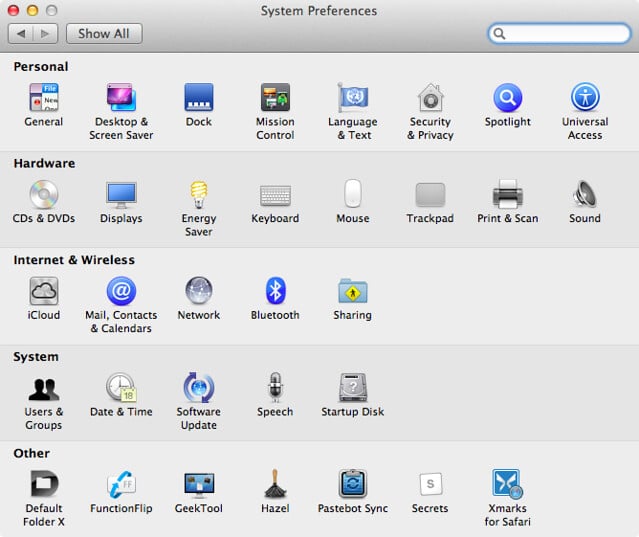

I have Windows 7 and it will download the Black Star Insider but when I go to launch it it says that it won’t work because I have to download Microsoft Silverlight but it is outdated so I’m not sure what to do. Any ideas?
also having a problem running on macs latest version. what is going on with this!? they really cannot just update it!?!??!
Now I’m trying to install blackstar insider and I’m having compatibility issues because on Windows 10 insider needs silverlight to run and it’s broken since 2021.
Do you know what I should do?
Thanks for your time and attention.
I’m having the exact same issue as Sergio described above, and he left the comment almost a year ago…
Hello.
Thanks for the post, quite interesting.
Recently i have updated the firmware version of my blackstar amp and during the process the amp switched off and never worked again.
Now i try to install blackstar insider and i have compatibility issues, because in Windows 10, insider needs Silverlight software to run, and from 2021 is inoperative.
Do you know what can i do?
Thanks for your time and attention.