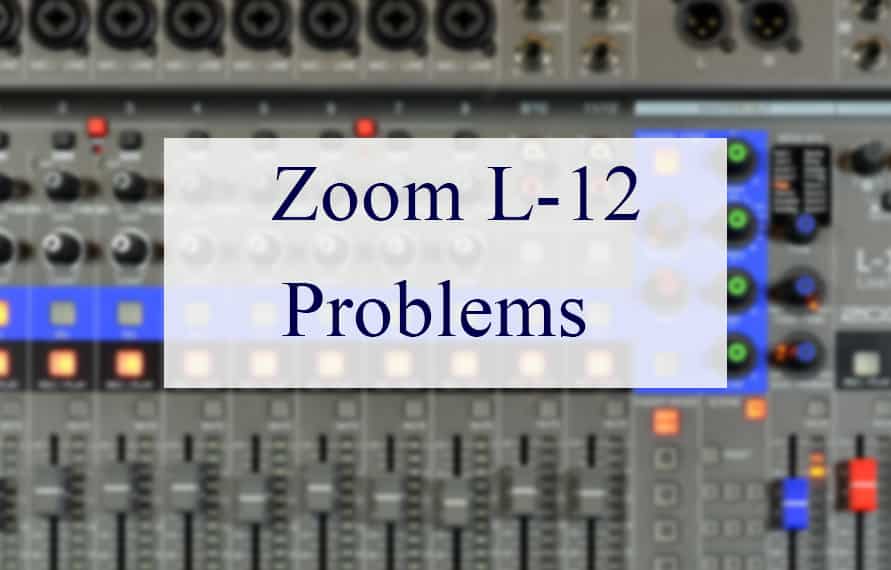
The use of tech gear to enhance tones is not new. The music industry has seen many sophisticated gadgets that are fun to use and provide clarity to your tone. A digital effect mixer is one of those gadgets. It takes the sound signals from different sources and combines and mixes them to enhance your tone.
A weekend warrior who plays an instrument casually may not see it as necessary, but it is a must-have for every professional musician. Whether you want to perform on a stage or record in your studio, the digital mixer comes in handy on every occasion.
As digital mixers got popular, more and more brands started offering them. However, only a few of them have been able to hold their own. Zoom Corporation is one of them. Based in Japan, Zoom Corporation is a renowned company that designs and manufactures electronic gadgets for music.
Although the company offers a variety of electronic devices, it is best known for its industry-leading digital effect mixers. Talking about its digital mixers, the LiveTrak L-12 is one of Zoom Corporation’s highest-selling digital mixer models.
It offers 12 input channels and comes with easy navigation and display to offer you an amazing playing experience. Without an iota of doubt, the Zoom LivTrak L-12 brings lots of fun features. And if you own this digital mixer, you are most likely enjoying your experience.
However, several issues keep popping up now and then that can kill all the fun if not taken care of. So today, we will outline all the common Zoom LiveTrak L-12 problems and their potential workarounds.
Common Zoom L-12 Problems
Below are some common problems you will likely encounter while using the Zoom LiveTrak L-12 digital mixer.
- Channel Stops Working
It is the most common problem that many users have reported while using the Zoom LiveTrak L-12 digital mixer. According to the users, one or more channels just stop working sometimes. The digital mixers use channels to accept sound signals from the sources. Predictably then, it is critical to your mixer’s proper functioning.
The Zoom LiveTrak L-12 digital mixer uses 12 channels, some of which may not work sometimes. Of course, your mixer will not be able to accept input sources via those channels, even if you push the fader up. So, how to fix this problem? Well, the cables are the first thing to check when this problem occurs.
More often than not, your cables or connectors are the culprits. So, check your cables and have them properly connected to your mixer. If they are connected properly, take a closer look at them and check for any damage. If your cables have frayed or the connector has worn out, that may cause this problem.
If any component is damaged, consider replacing it to resolve the channel problem. Fortunately, replacing the cables and the connectors is a pretty straightforward affair. And yes, you can easily find all the components of the Zoom LiveTrak L-12 digital mixer.
You can also purchase them online if they are unavailable at your nearby music store. Since this digital mixer is widely used, many online stores offer its knick-knacks. And yes, consider doing market research and comparing the prices before purchasing.
If the problem persists even after replacing the damaged components, the problem is probably with the Zoom LiveTrak L-12 digital mixer or the attached source. To diagnose the problem, consider connecting some other source, such as an amplifier, to your Zoom LiveTrak L-12 digital mixer.
You can also connect the same amplifier to some other digital mixer. This way, you will be able to find the culprit.
- Master Channel Not Cranking Up
The Master channel not cranking up to the full level is another common problem with the Zoom LiveTrak L-12 digital mixer. Of course, this problem is quite frustrating for the users as they cannot increase the volume as per their liking.
So, why does the master channel volume problem occur in the Zoom LiveTrak L-12 digital mixer? In most cases, it happens when there is something wrong with the control loop or if it needs cleaning. So, have a look at the control loop and the buttons of your mixer.
If you see any damaged buttons, simply replacing them will fix this problem. Dust particles and debris may accumulate in the buttons over time, causing this problem. So, if you face this problem, cleaning your Zoom LiveTrak L-12 digital mixer would be a good idea. In order to clean its panel, you will need to first remove it.
So, take off all the screws and carefully remove the panel. Once it is removed, proceed to clean it with the help of compressed air spray. These sprays are meant to clean electronics and are readily available across the globe. So, consider purchasing it for efficient cleaning.
After using the air spray, use a contact cleaner to clean all the connection points of your Zoom LiveTrak L-12 digital mixer. The contact cleaner evaporates quickly, so don’t worry in case you overspray it. Try spraying it onto the pot openings where the knob enters the pots.
And yes, once you are done with spraying, rotate the knobs back and forth a few times. Once you have used the contact cleaner, consider lubricating your panel using a lubricant to ensure the components’ longevity. And yes, when purchasing a lubricant, make sure that it is plastic safe.
Like the contact cleaner, spray the lubricant on the points where the knob enters the pots. Once you have lubricated it, reassemble all the components.
- Limited Options
Many users have reported that whenever they set the output range to 96KHz on the Zoom LiveTrak L-12 digital mixer, it disables a few functions, such as Send EFX, EQ, Over DUB, and audio interface. This drastically reduces the mixer’s functionality as the user cannot use those features.
The simple solution to this problem is selecting some other output range. This will automatically unlock all the features, and you will be able to use them.
- Noise
Sometimes, the Zoom LiveTrak L-12 digital mixer starts making a hissing sound when you turn on the effects. This problem can be a serious nuisance, especially if it occurs while performing or recording. If you encounter a noise issue, take a look at your mixer’s power jack and make sure that it is properly inserted.
If it is inserted correctly, make sure that all the cables are properly connected. Once done, start your Zoom LiveTrak L-12 digital mixer and see whether you still get the hissing sound or not. If you still hear the hissing sound, consider seeking help from a trained professional.
They will examine your Zoom LiveTrak L-12 digital mixer and diagnose the problem. However, if you are to repair your mixer on your own, make sure to disconnect the power cord first.
Final Thoughts
The Zoom LiveTrak L-12 digital mixer is a highly advanced digital mixer manufactured by Zoom. However, many problems have been associated with it, such as the master channel not cranking up, hissing sound, and its channels may also stop working sometimes.
We have mentioned their potential workarounds that you can try before reaching out to Zoom customer care.




I have that same problem when I’m just listening to YouTube. I will reboot the mixer and it will work until the next time it happens. I also am permanently linked to my PC, Is there a solution and will I have to take it to a professional?
i have the L12 firmware is updated to 2.20
but the problem is the interface or the i/o is not working on my Windows 10 but in my imac its work properly .. Please Help me
when i use the zoo, l-12 as a audio interface the channel 2 IN dosen´t work… only records the channel 1… any help?
Question: I only get audio out from brand new Zoom Livetrak L-12 on channel 1-2 and nothing comes out of the other channels to monitors. I can see signal on the other channels and nothing is muted. What is the solution?
I use my L-12 almost permanently hooked up to my PC (USB 1-2, rarely 3-4 but do this if I want to separate a click track). I also have a few keyboards and groove boxes and a mic.
The issue that I am having is that after using the USB input for a while it completely drops out and no audio comes from the PC. To fix it, I either have to deselect the USB 1-2 button, leave it off for several seconds then switch it back on – then it will either work or not. If it doesn’t, I have to reboot the mixer, then without fail, it works.
I have the mixer switched on for many hours every day – is that a problem?
Thanks for any helpful comments 🙂