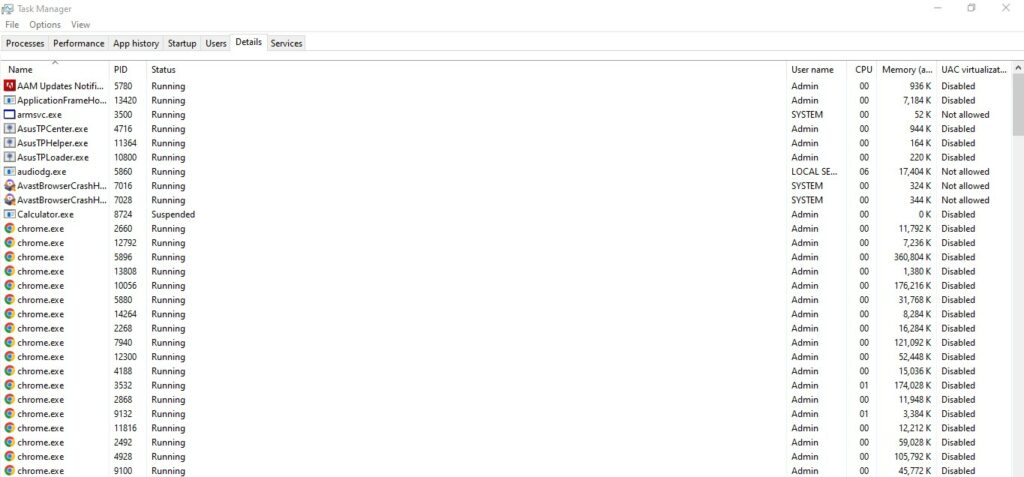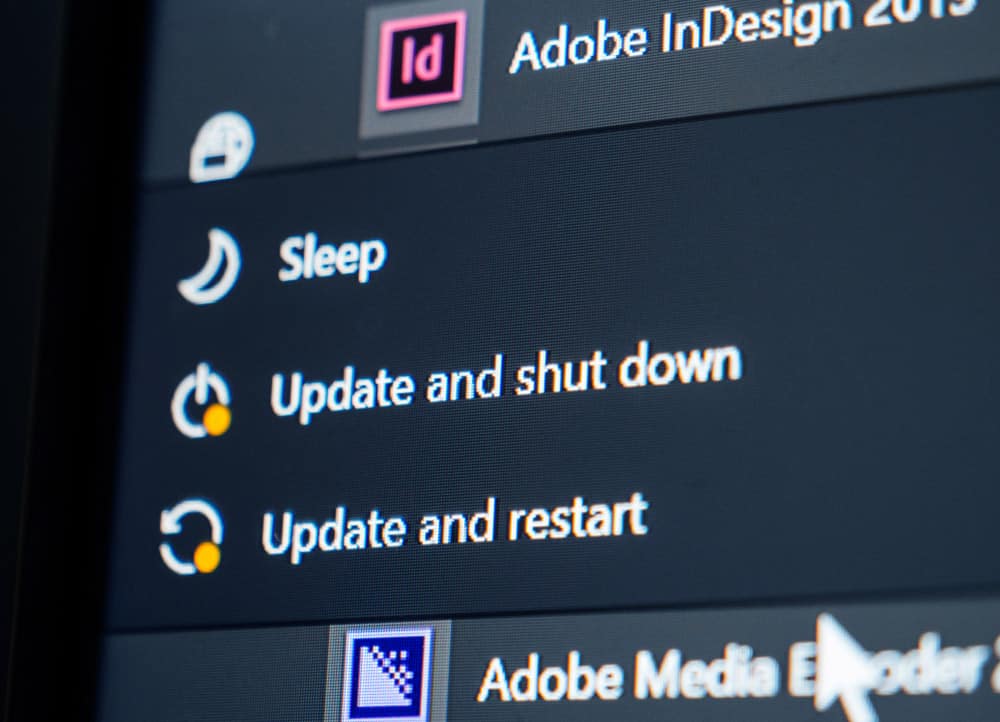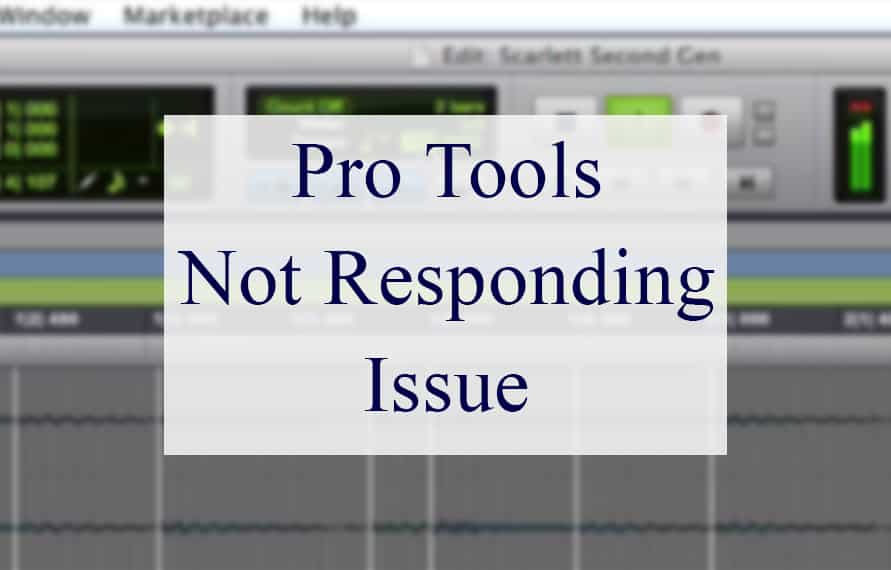
There are several programs available out there when it comes to producing and creating music. However, among the many, Pro Tools is a software that stands out above the rest. This software helps ensure that you can achieve perfection when it comes to creating audio without the hassle you may get from other software.
Additionally, there are several features and tools added to the program that allows you to have firmer control of any audio track you may be working with.
What Are Pro Tools and What Can It Do?
Pro Tools acts as a workstation for the creation and production of digital audio tracks. This technology was invented by Avid Technology and is compatible with both Microsoft Windows and macOS.
It can be used for creating music, producing various audio, and editing sound for film and video, which includes sound design, post-production editing, and mixing of audio tracks. However, it is generally known for processes such as recording, editing, and mastering sound.
The application can be used on its own or in unison with a range of converters and PCIe cards that have DSP or Digital Signal Processors. With so many features available on the software, Pro Tools is guaranteed to give you a great experience when it comes to all your audio needs.
Because of the amount of control that the software gives you, you can rest assured that you are more than likely to produce an audio piece that will be exactly as you want it to be. Another great thing about Pro Tools is that it is not a very heavy file. It will probably be quite light compared to the hardware specs of your laptop or computer.
It is compatible with practically any platform or device. However, as with all technology, we should always keep a margin for error. There may be chances where you experience that the Pro Tools app has stopped responding. The whole program has suddenly hung up and there is a fear of losing all unsaved work.
If you are someone experiencing this problem, there are a few things to keep in mind that can help solve the issue.
How to Solve Pro Tools Not Responding
- Check the Background Apps
If you have been working on Pro Tools and find that the app has suddenly stopped working, the first thing you can do is to check on and close any additional unnecessary apps that may be running on your device in the background.
These additional programs will most likely be taking up space on your RAM and filling your cache, thereby not allowing your device to work fast enough for Pro Tools to run smoothly. For this reason, it would be a good idea to check on extra applications that may be running in the background.
Once you have closed them, you should wait a bit before refreshing or clicking on the Pro Tools software icon. Additionally, you should also go to your systems cache and clear it out as this could help lighten the load on your RAM. This is one way that could help solve your problem and make sure you don’t continue to face issues with Pro tools.
- Give It Some Time
It is important to remember that while the Pro Tools software itself is a relatively light program, it can tend to become heavy and therefore difficult for a PC or device to run if the tracks you add to it are big and heavy files.
In instances like this, it would mean that there is no problem with the software but that your systems just need some extra time in processing your commands. For this reason, you should wait for a bit and allow your device to be able to process the command you have initiated.
This would usually take a few seconds during which time you should wait patiently by not continuously clicking on random icons or pressing any keys. Eventually, your device should continue running Pro Tools smoothly.
- Check the File Format
Another thing to keep an eye on is the file format of the audio you decide to use in Pro Tools. There is a possibility that the file format is the problem and causing your whole system to lag. In cases like this, you can always go online and check if a specific file format causes the Pro Tools software to hang up.
If you find that it is the file format, you should then convert the file into a different file format.
- Restart
Sometimes there could be a bug or error, either with Pro Tools or the device you are using. In cases like this, you would most likely have to restart the whole system. The downside with this is that you may lose all progress on your work and therefore, should be diligent about saving your work as frequently as possible.
However, if this becomes a persisting problem and you are unable to use the Pro Tools software smoothly, you need to consider consulting a professional technician as there may be an underlying issue with your system that can worsen if not taken care of properly.
- Reinstall
If all else fails, maybe the program itself is not proper and is the ultimate reason for the lag. You should then consider uninstalling Pro Tools from your system, emptying, and cache, before then reinstalling the app. You should ensure that the Pro Tools software is original before putting it into your system.
This will likely stop any future problems you may have with Pro Tools in the future.
Common Reasons for Pro Tools Not Responding
Along with the problem of Pro Tools not responding, there could be an additional problem of not even launching. In cases like this, you can keep a few things in mind that could help.
- Compatibility
While Pro Tools is compatible with mostly all kinds of devices, it is still important to check compatibility when you face a launching problem. You should make sure that the version of Pro Tools you are using is compatible with your device and operating system.
- Plug-ins
Another good thing to do is to check what plug-ins are installed when launching Pro Tools onto your device. You should then research whether Pro Tools are compatible with those plug-ins. If Pro Tools does not launch while you try to scan the plug-ins, it is probably a plug-in that is the cause of the failure.
This can be confirmed by removing all the plug-ins and putting them in a temporary folder. If Pro Tools begin to work after this you can be sure that this has been the cause of the problem.
- Playback engine
There could be instances where Pro Tools is not launching because the wrong device was selected to be the Playback Engine. This could lead to an error that states that Pro Tools could not start with the current playback device. Usually, this problem can be solved by following a few steps.
- First, you would begin by launching Pro Tools. This would cause the splash screen to appear on the screen and at this time you should hold down the ‘n’ key which will eventually open the Playback dialogue.
- At the top of the window, there will be the ‘Current-Engine’ open. Clicking this would give you a drop-down menu where you can choose a different engine.
- Remove Pro Tools Preferences
If nothing is helping, another thing you can do is to remove all the previous preferences for Pro Tools. These preferences are temporary files that software will use to store any preferred settings which are used with the Pro Tools app.
By resetting these preferences to their default settings you could stop any unusual behavior or problems you may be facing with the software.
- Creating a New User Account
If all else fails, you could try creating a new user account for Pro Tools. If this is something that helps and you can use Pro Tools properly after this, there is a possible problem within the operating system of the computer.
If this does not work, you should consider uninstalling and reinstalling Pro Tools, but it is important to ensure that the file you reinstall is original and proper.